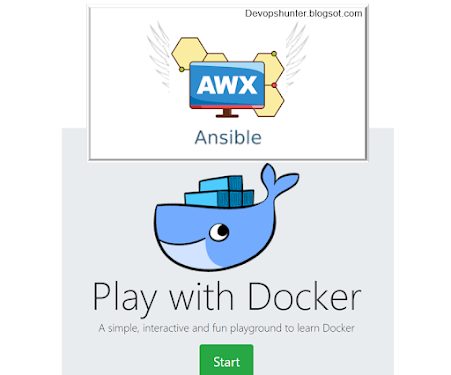Step by Step installation of Ansible Tower opensource version AWX
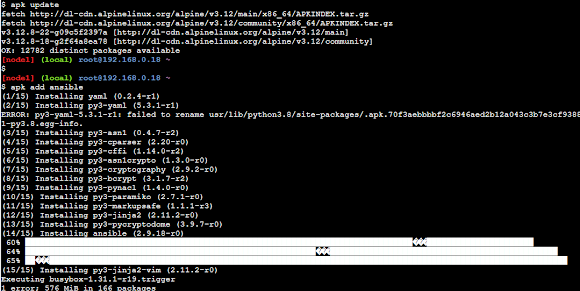
Hello Guys, In this post, I would like to experiment with the installation of AWX on a new variety of Linux that is Alpine Linux. Prerequisites Here I will go with the Alpine Linux which is the default Operating System on Play with Docker alternatively, You must have at least 3 boxes on either vagrant or Any cloud instances (AWS) 1 Ansible engine remaining 2 for remote nodes AWX is GUI/web tool which is currently broken down to AWX-operator and AWX Task The AWX up to 18 version installations used docker based environments, where it uses the following Docker images from the Docker hub Postgress SQL Rabbit MQ MemCache Steps to install AWX 1. Update the repo on the Alpine Linux apk update 2. Installing with apk package manager 'add' subcommand will do the installation. apk add ansible This will be installing Ansible on Alpine Linux. Ansible installation on Play with Docker (PWD) instance 3. Validate the ansible installation using the version option. an...