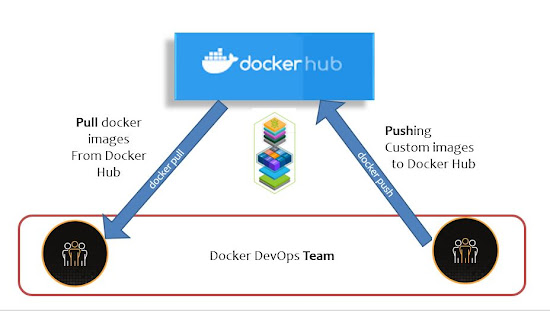Git log - commit history
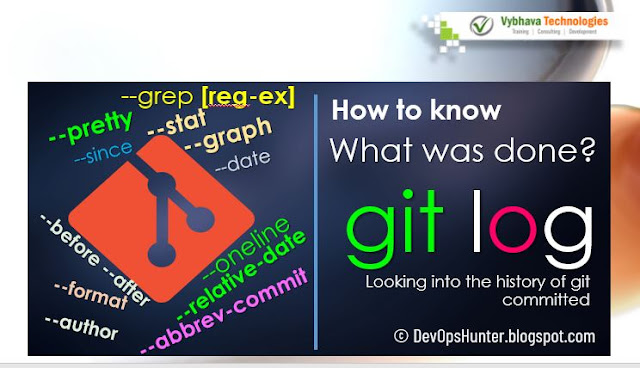
Here is the GitOps story! we started learning more depth of every GIT commit history using git CLI. In this post, we have touched some rea-time scenario-based question and answers with practical examples which are useful for other DevOps team members. The best question to help release management - who worked on the critical program/script which is in the release process? This can be found using the git log command. The most interesting story if someone left the company and need to know what he did in his last commit. Tracking changes all of them done by that particular user. The git log having many options: sorting filtering output formatting Let's see in detail by with experimenting each with an example. How to get the git log in a "Sorting order"? Here we have a couple of sorted commit history commands. Using the --pretty value with Oneline to going to give you the log output in simplify format. git log --pretty=oneline The output combination of ...