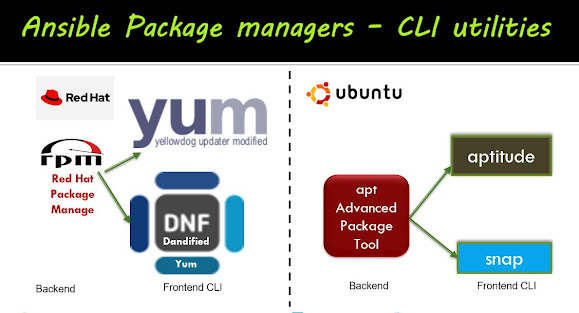Ansible Jinja2 Templates: A Complete Guide with Examples

Here I'm starting this post with famous ARISTOTLE quote. "We are what we repeatedly do. Excellence, then is not an act, but a Habit" Welcome back Ansible Automations and who are habituated as Ansible automation specialists this post for them to give boosted walk through, In this post, I would like to share my experiments with Jinja2 templates usage on the Ansible playbook. Of-course Jinja is from Japan it is world famous for templatization capabilities badvanced Ansible templating techniquesy integrating with multiple languages such as Python, Ruby, Salt talk etc. In this post we will be cover the following topics: What is Jinja2 template do in Ansible? Template with filters Template with Lists and sets Template module in Ansible Template with Flow Control Template using Looping Template inheritance** What is Jinja2 template do in Ansible? Jinja2 is another Python library created for Flask web framework, that comes part of Ansible installation. It is special ability as i...