Docker Swarm - master workers : Docker Cluster Architecture
Docker Swarm
Docker swarm is one of the crucial components of the Docker ecosystem. Native Docker Clustering with Swarm gives us the ability to do scheduling, high availability, security, and platform scalability.Kubernetes, fleet, Mesos work similar to achieve the same goal. They get layer abstraction for system resources and allows the interfaces to the cluster manager.
Docker swarm is NOT a plugin it is built-in into docker engine. A basic docker installation can run swarm cluster it does not require any plugin to install.
What is Docker Swarm Orchestration?
The docker swarm is a clustering and scheduling tool for Docker containers. With this docker swarm, DevOps operators and developers can establish and manage a cluster of Docker nodes as a single virtual systemA swarm is a group of nodes that are running on Docker daemon (doccker engine) with Swarm master and worker nodes which will be joined to form a containers cluster to provide HA in production environments.
Docker Swarm features
To work with Docker swarm, we need to enable it. To run proper docker swarm better run at least 3 docker clients VM with docker installed already. Make sure that all the VMs should be in the same timezone and also with the same date and time.



# IN MANAGER NODE docker swarm 'init' subcommand is used for creating a new docker swarm cluster. The node on which 'init' runs by default becomes a manager.
docker swarm init --advertise-addr=192.168.33.110
 |
| docker swarm init command execution |
docker node ls
# In the 192.168.33.111 box
# To add a worker to this swarm, run the following command:
docker swarm join --token SWMTKN-1-5th0jl9mqq7fthcpabioyinoc1x109z3b6viahdilm2v841rwc-c8c17dj7stkld1zpwkxibt4zl 192.168.33.110:2377
 |
| docker swarm cluster joining commands execution |
Note: If you did not have the manager's output. to get the token for the worker to join as follows:
docker swarm join-token worker
In the Manager node check the node list after joining the worker it should show 2 nodes information.
docker node ls
 |
| docker Node list to check the swarm cluster |
Note that we cannot run a node that made as 'Manager' cannot join the worker on the same node. Nodes, services, containers, and tasks
Service deploy in Swarm
- Services are really just running “containers in production”
- A service only runs one image, but it codifies the way that image runs—what ports it should use, how many replicas of the container should run so the service has the capacity it needs, and so on
- Scaling a service changes the number of container instances running that piece of software
Service Creation
Create service across the docker swarm clusterdocker service create --name webapp1 --replicas=4 --publish 8090:80 nginx
# List of services
docker service ls
 |
| docker service with publish option command execution |
# List of services running
docker service ps webapp1
You can view the container running Nginx with a default page from any one of the node host IP address:
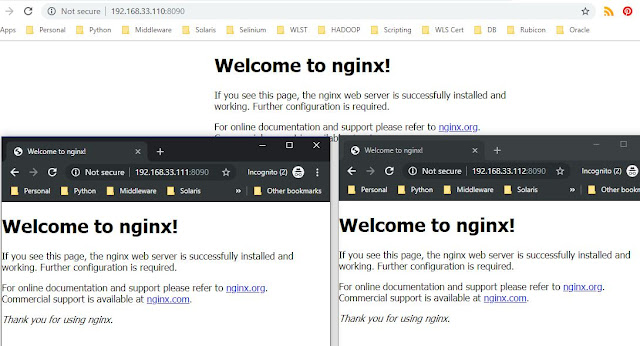 |
| Running service in multiple replicas on Swarm cluster nodes |
Scaling service
Scale up to 8 tasksdocker service scale web=8
Global mode service creation
docker service create --name test-redis --mode global redis
This will run a task of the service on every node in the Docker Swarm cluster check it with
docker service ls
Look at the changes in the network after swarm initiated
docker network ls
# Observed 2 new networks added docker_gwbridge, ingress
 |
| docker swarm - overlay network |
Docker autolock is enabled at two commands: swarm init and swarm update The following is the docker command to enable autolock on an exists
root@dockerhost:~# docker swarm update --autolock=true
Swarm updated.
To unlock a swarm manager after it restarts, run the `docker swarm unlock`
command and provide the following key:
SWMKEY-1-iWhW+8iF17n1C/2aPKcULTAwpi9pcmEsl2GKHtUwzhU
Please remember to store this key in a password manager, since without it you
will not be able to restart the manager.
root@dockerhost:~# vi swarmkey.txt
Default Overlay network
Remember this, 10.0.0.1/8 is the default address pool used by docker swarm for global scope overlay network
Previous Post for review:
GCP Cloud users note:
- On Google Cloud if you are joining the swarm cluster please use the Private IP address of master in 'docker swarm join' command.
- You can take out the node from the swarm cluster using 'docker swarm leave' command on the worker node.
- When you try to access the new service port on the GCP open that on the firewall - tcp port for the same.




Comments