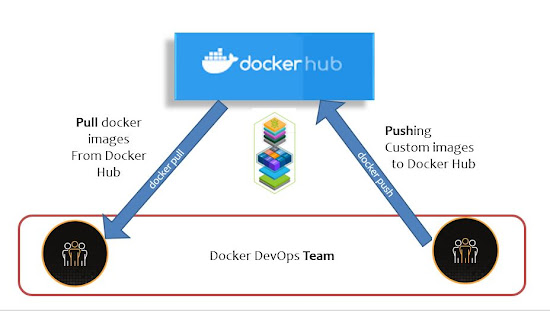Docker Private Registry with Frontend UI

Hey! In this DevOps learning post, I've done my experiment on Docker Registry-Server connecting with the docker registry UI as a frontend. To support this Frontend service, we have an Apache HTTP server container used as a docker-registry-frontend image. Docker Registry Server connect with Frontend UI Step 1: Go to the docker hub search for 'docker-registry-frontend' given version Pull the image to your local system. docker pull registry docker pull konkardkleine/docker-registry-frontend:v2 docker images docker network create registry docker network ls Step 2: Create the registry server using a docker container run command which expose the port as 5000 and the network that we have created in the step1. This separate network creation will be easy to isolate with other containers running on the same host. docker run --rm -d -p 5000:5000 --name registry-server \ --network registry To verify the access of registry-server docker logs registry-server -f Step 3: You ca...