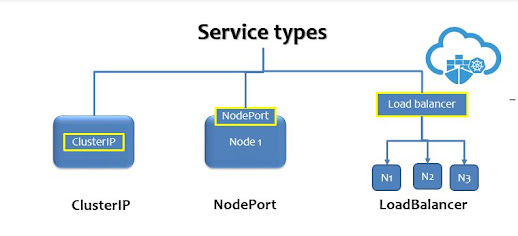Kubernetes Labels - Selectors, Annotations
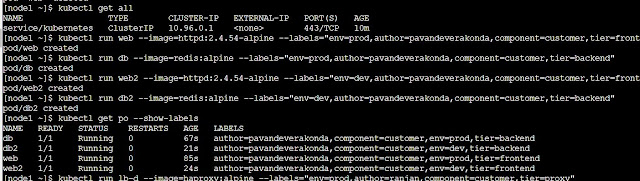
What this post covers? In this post we will explore all possible options that can be used for Kubernetes Labels and selectors. Adding labels Show labels Replace labels Deleting labels Adding Labels to Pods Adding labels while you creating bare pods imperatively using 'kubectl run' command, here I'm using three different images httpd, redis, rabbitmq. kubectl run web --image=httpd:2.4.54-alpine \ --labels="env=prod,author=pavandeverakonda,component=customer,tier=frontend" kubectl run db --image=redis:alpine \ --labels="env=prod,author=pavandeverakonda,component=customer,tier=backend" kubectl run web2 --image=httpd:2.4.54-alpine \ --labels="env=dev,author=pavandeverakonda,component=customer,tier=frontend" kubectl run db2 --image=redis:alpine \ --labels="env=dev,author=pavandeverakonda,component=customer,tier=backend" kubectl run msg-pod --image=rabbitmq \ --labels="env=prod,author=ranjan,component=customer,tier=integra...