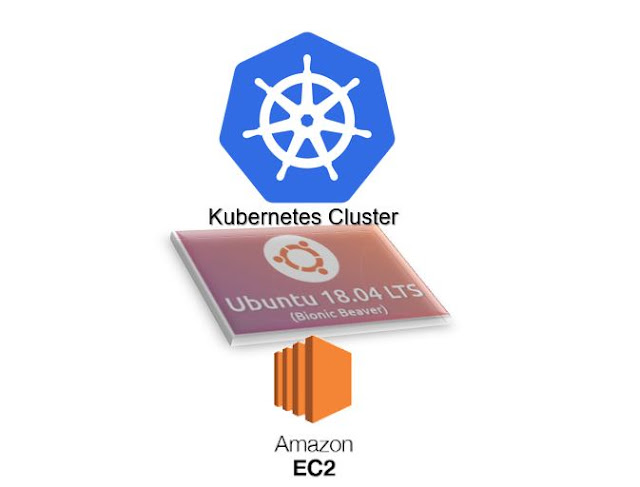K8s Storage Volumes part 1 - EmptyDir

Hello, Dear DevOps enthusiasts, In this post, we are going to explore the emptyDir Volume, which is going to work as local data share between containers in a Pod. I had read the book titled ' Kubernetes in action ', from that book I want to understand Persistance Volumes and Persistence Volume Claims in detail. will run the following example for PV that uses emptyDir volume type. Every new learning is like a game! if you take each trouble as a game level it will be a wonderful game. Once you finish the desired state it's winning the game! why to wait let's jump on this game Kubernetes emptyDir Volume Assumptions Docker installed Kubernetes Installed and configured Cluster AWS access to EC2 instances We need to create a Tomcat container and Logstash container in the Kubernetes pod. In the below diagram, it will share the log file using Kubernetes volume that is empty dir. The tomcat and Logstash cant use the network via loc...