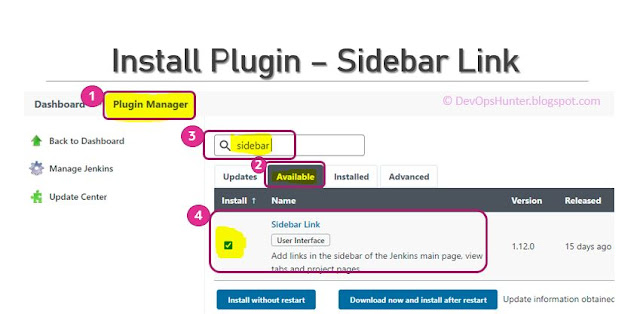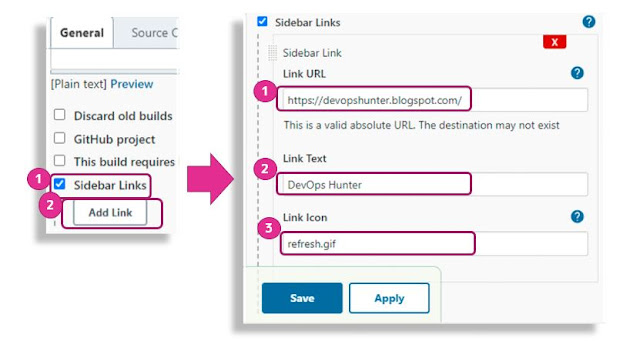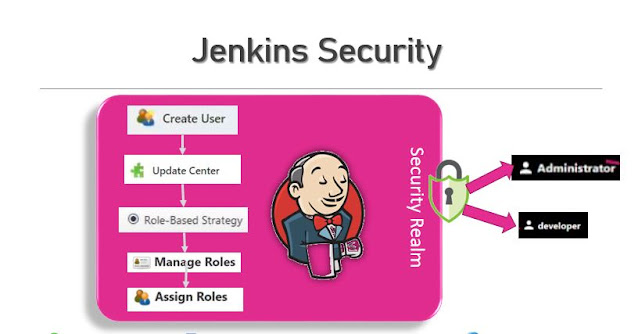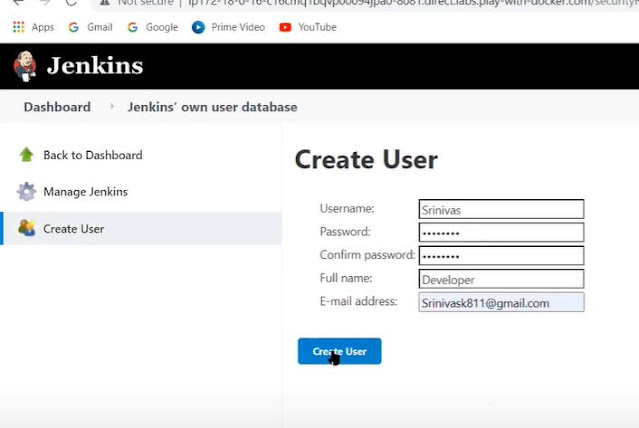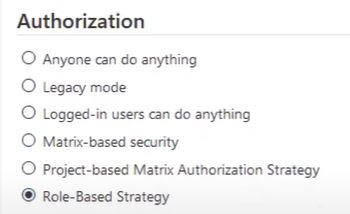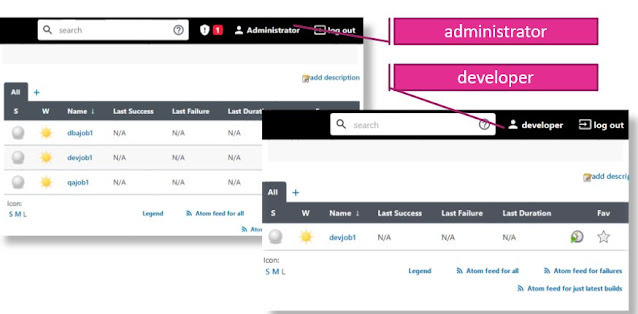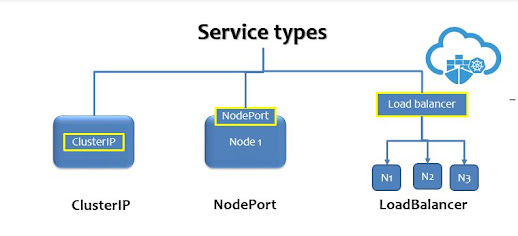Hello everyone !! In this post, we will discuss the Kubernetes Services, What, and How we can deploy the service on a Kubernetes cluster.
What is Kubernetes Service?
We have Kubernetes services for not to remember the pod IP address, it is more comfortable inter-connecting the pods using service names.
Why we need Kubernetes Services?
We will get to know once we deploy the following different kinds of Kubernetes services on your Kubernetes cluster.
Types of Kubernetes Services
- NodePort
- ClusterIP
- Headless
- Loadbalancer
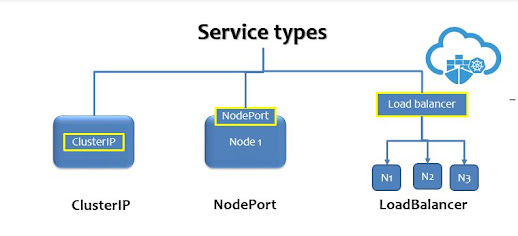 |
| Kubernetes Service types |
NodePort
The node port will be a port enabled on a Node per microservice application.
Let's have pod defination in myapp.yaml
apiVersion: v1
kind: Pod
metadata:
name: myapp-pod
labels:
app: myapp
spec:
containers:
- name: nginx-containers
image: nginx
Create the myapp pod using the above defination.
Example nodeport.yaml file
apiVersion: v1
kind: Service
metadata:
name: appservice
spec:
type : NodePort
ports:
- port: 80
targetPort: 80
nodePort: 30008
selector:
app: myapp
kubectl create -f nodeport.yaml
kubctl get services
kubectl describe service appservice
ClusterIP
- Headless services such as database services which are needed to be exposed to internal Kubernetes services like web application service.
apiVersion: v1
kind: Service
metadata:
name: app-service
spec:
ports:
- port: 80
protocol: TCP
selector:
app: app-server
apiVersion: apps/v1
kind: Deployment
metadata:
name: app-server
labels:
app: app-server
spec:
selector:
matchLabels:
app: app-server
template:
metadata:
labels:
app: app-server
spec:
containers:
- name: web-server
image: nginx
ports:
- containerPort: 80
Load balancer
You can configure a LoadBalancer on any of the Cloud provider. GCP, AWS OCI etc.
Here in the below we will consider the example of LoadBalancer using AWS cloud ELB
apiVersion: v1
kind: Service
metadata:
name: lb-service
labels:
app: lb-service
spec:
type: NodePort
ports:
- port: 80
selector:
app: frontend
Now we have the frontend-deployment.yml file as :
apiVersion: apps/v1
kind: Deployment
metadata:
name: frontend-deployment
spec:
replicas: 2
selector:
matchLabels:
app: frontend
minReadySecond: 30
strategy:
type: RollingUpdate
rollingUpdate:
maxSurge: 1
maxUnavailable: 0
template:
metadata:
labels:
app: frontend
spec:
containers:
- name: frontend-container
image: nginx
Reference:
- ExternalName service Stackoverflow Question