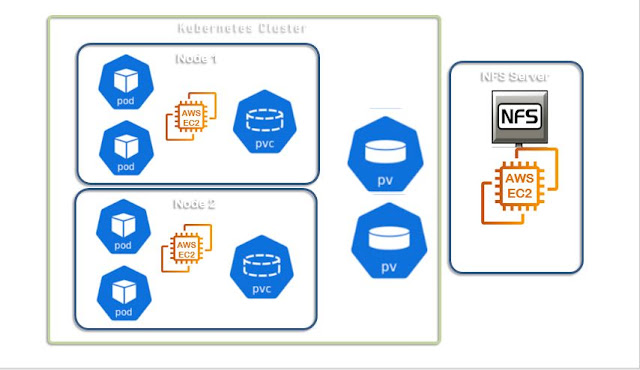Bitbucket Server installation on Linux

Bitbucket is most widely used in the IT industry to provide team collaborative work for short size of teams. Its greater ability is to have integration with Jira and other DevOps tools. Bitbucket encourages private repository creation by default. So they are mostly not available for search engines to discover these projects! So, startup projects will do better here. Prerequisites for Bitbucket installation JRE/JDK: To run the web UI Java is required, Your system must have the JRE/JDK, we can go with the Open JDK as you know that Oracle JDK is now not open to everyone to download! Git: To run the Bitbucket we need Git as a source-code management tool. Ensure the default port 7990 is available on the system. If you are running on the Cloud ensure the TCP port /7990 allows inbound traffic. On the AWS you need to update the Security Group that associated with the EC2 instance. Option of Vagrant box Vagrant.configure(2) do |config| config.vm.box = "centos/8" c...