Kubernetes Deployment
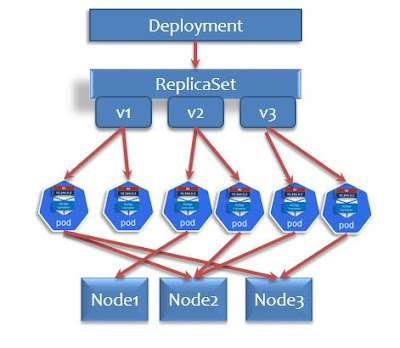
Hello DevSecOps, SRE or Platform Engineer or DevOps Engineers, In this post I want to discuss, Understanding of Kubernetes deployment it's hierarchy of kube objects. Declaratives and imperative ways to make deployment on kube clusters. How to deploy an application on Kubernetes pods, just follow these steps as shown in this post. Here is new learning, I would like to share with you about Kubernetes deployment hierarchy , which internally calls the replication controller to make desired number of replicas of pod temple specified. Kubernetes Deployment hierarchy Let's go to have a deep understanding about Kubernetes deployment hierarchy. 1. Generating Kubernetes Deployment Manifest file We need to create a YAML file to define the deployment of the 'httpd' Apache Webserver. Here we are going to use the '--dry-run' option with client as value and '-o yaml' to generate the YAML file, to redirect the output we can use the g...
