You just need to follow the simple steps which I had done in my experiment:
Prerequisites for Kubernetes Cluster Creation
System resources requirements on VirtualBox
- 2 GB for each node
- 2 cores CPUs for each node
Here I have don this expeiment on my Windows 7 laptop. You could do same on any Windows higher version as well. Total 3 VMs will be created under a group named as - "Kubernetes Cluster" as defined in Vagrantfile.
Infrastructure as a Code: Vagrantfile
The Vagrantfile will be composed with the Ruby array that creates k8s-head and k8s-node1, k8s-node2 definitions. Once the Ubuntu Xenial boxes provisioned custom shell scripts are used for boot time execution.
- Both Master, Slave nodes common tasks are executed with the Shell provisioning inline options.
- Install Docker CE 17.03
- Added vagrant user to docker group to run docker commands as vagrant user (without using sudo for each not required)
- Install the kubelet kubeadm kubectlk
- kubelet requires swap off
You can do all the setups required to run the following in the sequence :
- k8s-master node runs on 192.168.33.10
- k8s-slave1 node runs on 192.168.33.11
- k8s-slave2 node runs on 192.168.33.12
Bootstrap Setup
Master node will be required the following steps
Slave node will be running and after bootup only runs inline joining the kubernetes cluster with a script generated in the master. node.
Executing the setup
vagrant up
vagrant status
 |
| Vagrant status of kuberenetes cluster |
Connect with your PuTTY to k8s-master that is running on 192.168.33.10 IP address.
Check the versions of kubeadm, kubectl, and kubelet
kubectl version kubeadm version # Better format output kubectl version -o yaml kubeadm version -o yaml
 |
| Kubeadm, kubectl, kubelet versions |
kubectl get nodes
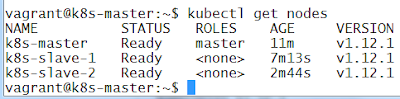 |
| kubectl get nodes output |
Note: Make sure that your Windows firewall disabled to run the Vagrant on your Windows laptop.
You might be more interested to explore and know about the latest Docker 19 Community Edition learning experiments on Ubuntu 19.04
References:












