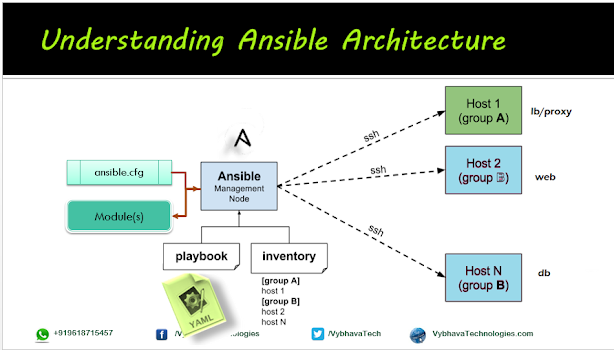Ansible real-time project - Installing and configure Tomcat 10

Hey DevOps or DevSecOps or SRE Guys!! What's up? in the automation journey one more wonderful learning here! In this post we will be implementing all our Ansible modules one after other to build a complete solution for Java based Application server installation and running using Ansible playbook. At present Tomcat latest version is 10.0.27 so I've used same Pre-requisites: To install Apache Tomcat there is separate JDK/JRE compatibility we need to validate before we proceed Create a dedicated user account as 'tomcat' with shell as bash to manage Tomcat application server Create a separate directory for tomcat server to be installed Execution of multiple tasks in the Playbook will be as follows: Download the Tomcat software from Apache Tomcat 10.0.27.tar.gz Uncompressing the tomcat tar.gz file Change the file permissions and ownership Cleanup after unarchive the tar.gz file Start the Tomcat server Have a task to stop the Tomcat server --- - n...