Step by Step installation of Ansible Tower opensource version AWX
Hello Guys, In this post, I would like to experiment with the installation of AWX on a new variety of Linux that is Alpine Linux.
Prerequisites
- Here I will go with the Alpine Linux which is the default Operating System on Play with Docker
- alternatively, You must have at least 3 boxes on either vagrant or Any cloud instances (AWS) 1 Ansible engine remaining 2 for remote nodes
- AWX is GUI/web tool which is currently broken down to AWX-operator and AWX Task
The AWX up to 18 version installations used docker based environments, where it uses the following Docker images from the Docker hub
- Postgress SQL
- Rabbit MQ
- MemCache
Steps to install AWX
1. Update the repo on the Alpine Linux
apk update
2. Installing with apk package manager 'add' subcommand will do the installation.
apk add ansibleThis will be installing Ansible on Alpine Linux.
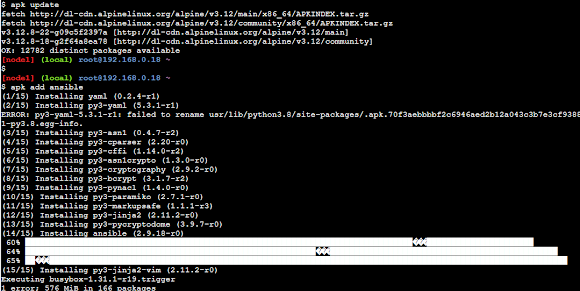 |
| Ansible installation on Play with Docker (PWD) instance |
3. Validate the ansible installation using the version option.
ansible --versionThis will be confirming that installing Ansible on the Alpine Linux is confirmed.
4. Get the git hub hosted latest version or specific version of AWX,
git clone -b 17.1.0 https://github.com/ansible/awx.gitThis will be installing Ansible on the Alpine Linux.
 |
| git clone awx 17.1.0 |
Step 5: Generate secret_key using openssl command.
openssl rand -base64 30
Step 6: The configure for the awx are as follows:
admin_password=p@ssw0rd123 secret_key=5r9L1GqfR/GjJh5+JyBBQLd5bv/7B8/BsNF3z0N6 pg_database=postgres pg_password=p@ssw0rd123 awx_alternate_dns_servers="8.8.8.8,8.8.4.4" postgres_data_dir="/var/lib/awx/pgdocker" docker_compose_dir="/var/lib/awx/awxcompose" project_data_dir="/var/lib/awx/projects"
Step 7: Now you can run the ansible-playbook execution with the
ansible-playbook -i ~/awx/installer/inventory ~/awx/installer/install.yml -vExecution might take several minutes, at the end you can see the following
Installing AWX using Ansible playbook Kompleted!!!
Step 8: Login to the Ansible AWX console with the following
AWX username: admin
Ansible AWX password: {someSTR0NGpassword}
Step 9: Select Templates in the left pane, then you can see the Demo Job template - Launch the template using rocket icon opposite to it.
That is all for now in this post you can check other Ansible related posts links from right side of this blog!
HAPPY AWX automation!!
Reference
https://github.com/ansible/awx/releases








Comments