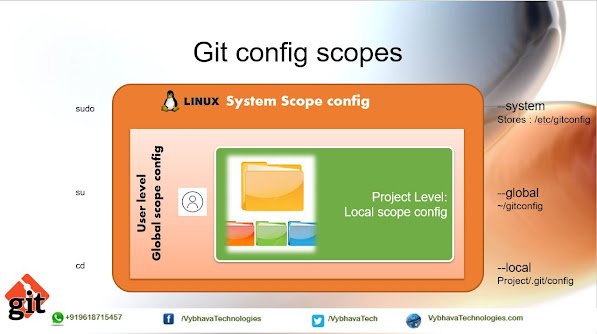Switching storage drivers for Docker on Ubuntu

Switch Storage Driver for Docker on Ubuntu This blog post is aimed to experiment based on "How to switch to a different storage driver on an existing docker installation in Ubuntu". Prerequisites Ubuntu Linux VM instance on any Cloud or Local VM Knowledge about filesystem how it works Step1: What filesystem provided by your OS cat /proc/filesystem or grep btrfs /etc/filesystem Is your docker version supports the filesystem available on your VM instance. grep brtfs /proc/filesystem Step 2: Take a backup of docker folder cp -au /var/lib/docker /var/lib/docker.bk Create loop devices attach them using images created by dd command dd if=/dev/zero of=test1 bs=1 count=1 seek=4294967295 dd if=/dev/zero of=test2 bs=1 count=1 seek=4294969343 Here the /dev/zero provides an endless stream of zero bytes when read (if). This function is provided by the kernel and does not require allocating memory. and all writes (of) to given file location. As a result, when ...