Comparing file changes with git diff command
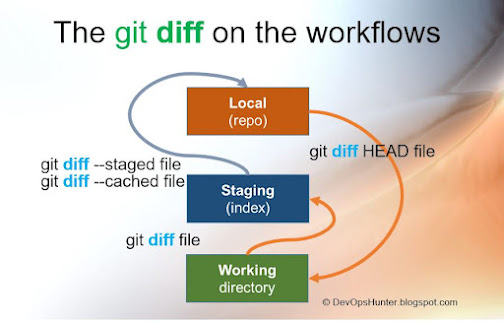
Hello Guys, in this post we will explore about git diff command options when to use what option etc. Git basic work flow is going happen initially starts at work area. When you add the files then it will be in the stage area. Once you feel everything is good then we will commit those changes then it will goes to local repository area. In simple words we can say work area -> stage area -> repo area. The pictorial representation of my understanding about the git workflow: Work flow for git diff command exeuction How to Compare files in git to get the last changes? In git we have this nice feature to compare a file what has been changed who did the changes we can track them with the inputs we can pass as options to the 'git diff' command. Syntax: git diff [code-file] Examples: You can compare and see all the files which are changed with the last commit. git diff You can compare and see specific file, for example we consider index.html file recently modified and ...
