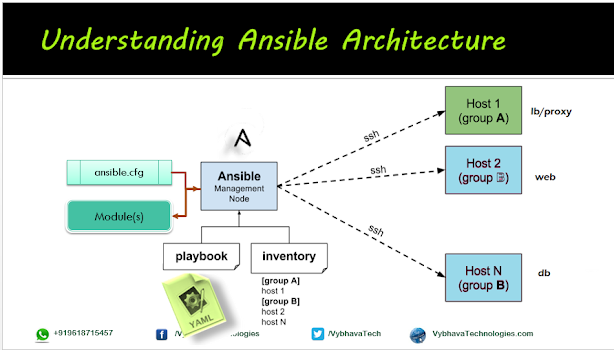Ansible 4: Reboot remote servers

Hello DevOps enthusiasts! Here I came up with new learning on the automations with Ansible reboot module on a VM/Linux server. This is a most common requirement for most DevOps projects having the dev, test, stage, production environments, when there is Operating System patching happens on a VM, there could be a need for the reboot of that VM Ansible reboot module and its parameters There are reboot strategy is most important in how you handle the box before reboot and after reboot. You must aware of all the manual processes that will be required to start after reboot. During the reboot select the proper timeout in seconds. If "systemd" started as a service you can check the major/important service status to show it as 'active' Pre-requisites To execute the following experiment you must have the following setup: Ansible Controller Managed nodes (multiple) defined in the inventory and accessible for running playbooks Ansible playbook for reboot VM In this example playb...