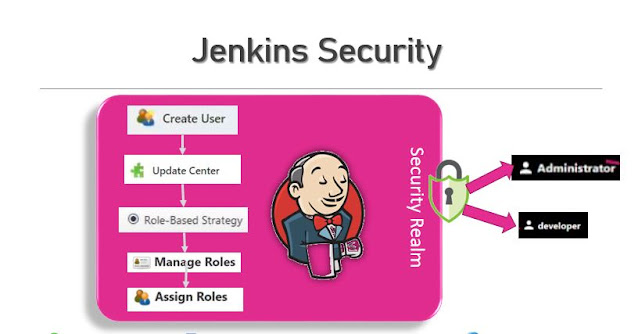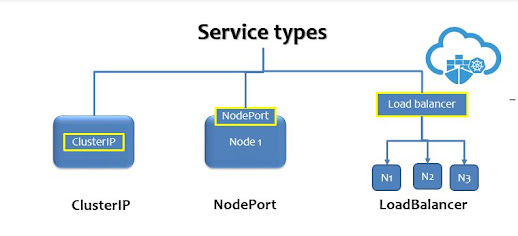Sidebar Links in Jenkins Job
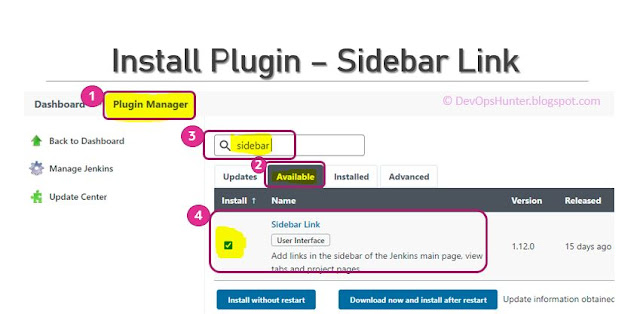
Hello Everyone! Here I will give some real use cases where the Jenkins integration with Sidebar Links requirement for a Jenkins Project. Case 1: Your project might have a complete build strategy defined and it is shared on a Confluence page or common documentation platform. This document need to be linked to the Jenkins Job. Case 2 : Your QA team want to have all the jobs which they want to access on a single page. Even though you have placed all the QA-related jobs into a View. The solution is using Sidebar Link to the View from the Job. Case 3: A QA team working on two different Product testings where you have the two separate Jobs, but in the Organization the jobs are grown where a listing of all jobs will make difficult to search for the second job. instead of searching for the second job if we have the second job on the first job page then QA team life will be easy. How to use Sidebar Links in a Jenkins Job? Sidebar link can be used for linking following: Documentation...